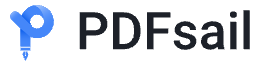Learn how to make your PDF smaller on a PC or Mac. Whether using free online tools, built-in Mac apps, or professional software, you can easily shrink PDF files. Keep in mind that compression may reduce image and text quality.

Method 1: Using PDFsail Online PDF Tools
1. Visit PDFsail's tool: Go toCompress PDF online(https://www.pdfsail.com/compress-pdf)
2. Upload your PDF: Click "Select a file" or drag your file to the upload area.
3. Choose a compression level:
- Medium: Good balance of quality and size.
- High: Maximum size reduction but lower image quality.
- Low: Minimal size reduction with preserved quality.
4. Compress: Click "Compress" to process the file.
5. Download: Save the compressed PDF to your device.

Windows 100% secure
Method 2: Using Preview on Mac
1. Open the PDF in Preview: Right-click the file → "Open with" → "Preview".
2. Export the PDF: Go to File → Export….
3. Adjust export settings:
- Set format to PDF.
- Under Quartz Filter, select "Reduce File Size".
4. Rename the file (optional): Add "smaller" to the file name to keep the original.
5. Save: Choose a location and click "Save".

Windows 100% secure
Method 3: Using Adobe Acrobat Pro
1. Open Adobe Acrobat Pro: Launch the app from your PC or Mac.
2. Access the PDF optimizer:
- Go to the Tools tab.
- Select "Optimize PDF".
3. Open your file: Load the PDF you want to compress.
4. Reduce the size: Click "Reduce File Size" or "Compress PDF".
5. Save the file: Choose a location and rename it if needed, then click "Save".
Tips for Best Results
- Quality vs. Size: Higher compression reduces quality more significantly.
- Keep Originals: Save compressed files under a different name to retain the original.
- Free Tools: Use PDFsail‘s online compressor if Acrobat Pro isn’t available.

Windows 100% secure