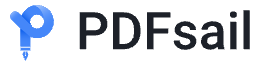How to convert pdf to image?PDF files are widely used because of their cross-platform and keep the original display characteristics. However, in some cases, we may want to convert PDF files to image format, for example, in order to more easily share on social media, insert images in the document or for simple image editing. In this article, we will introduce five fast and effective PDF to image tools to help you find a more suitable solution, take a look.

Tools 1: Photoshop
Photoshop is a powerful image processing software, widely used in design, photography and other fields. It supports the conversion of PDF files into high-quality pictures, suitable for users with high requirements for image quality. At the same time, Photoshop also provides a wealth of editing features, users can be converted to further edit and optimize the picture.
Steps to use:
1. Start Photoshop software, click the [File] menu, select [Open], in the pop-up dialog box, select the PDF file you need to convert.
2. In the pop-up [Import PDF] dialog box, select the page or page range to be converted. At the same time, set the resolution of the images as needed. Higher resolution will generate clearer pictures, but it will also increase the file size.
3. Click [OK], Photoshop will convert PDF pages to pictures. At this point, you can click the [File] menu, select [Save As] in the pop-up dialog box, select JPEG or other image formats to save.

Windows 100% secure
Tools 2: PDFsail Converter
PDFsail Converter is an efficient PDF conversion tool that supports conversion between PDF and a variety of formats, including PDF to image, image to PDF, PDF to Word and so on. It provides a simple interface and fast conversion speed, suitable for users who need to quickly convert a large number of PDF files.
Steps to use:
1. Download and install PDFsail Converter, start the software in the function bar to find the [PDF to JPG] function.
2. Import the PDF files you need to convert into the tool, support for batch file addition.
3. After the file upload is completed, adjust the image quality, watermark, and image output format according to the actual conversion requirements.
4. Click the [Start Conversion] button and wait for the conversion to complete.

Windows 100% secure
Tool 3: PDFsail Converter Online Website
PDFsail Converter Online Website is an online PDF conversion tool that doesn't need to be downloaded and installed. It supports multiple file formats conversion, including PDF to image, image to PDF, etc.. Users just need to upload PDF files in the browser to finish the conversion quickly. It is suitable for users who need to convert PDF on different devices.
Steps to use:
1. Enter the online website with the help of any browser, enter the [PDF to Image] function, and upload the PDF files you want to convert through the [Click to Select File] button.
2. After the upload is complete, adjust the conversion parameters to the appropriate, click [Start Processing]. After the website completes the conversion, click [Download Now] to save the converted file to the device.

Windows 100% secure
Tool 4: Adobe Acrobat
Adobe Acrobat it provides a wealth of PDF processing functions, such as PDF creation, editing, conversion, etc. Adobe Acrobat supports the conversion of PDF files into high-quality image format, and retain the clarity and color of the original document. Suitable for users who have high requirements on PDF conversion quality.
Steps to use:
1. Start the software, click the [File] menu, select [Open], in the pop-up dialog box, select the PDF file you need to convert.
2. Click the [File] menu, select [Export to], in the pop-up dialog box, select [Image] - [JPEG] or other image formats.
3. In the pop-up dialog box, select the output path, resolution and other parameters. After the completion of the settings, click the [Save] button. Adobe Acrobat will convert the PDF file into a picture and save it to the specified path.

Windows 100% secure
The above is about “how to convert pdf to picture” of the whole content. PDF will be converted to pictures with a variety of efficient and convenient tools to choose from, this article introduces five tools to meet the needs of users in different scenarios. These tools not only provide high-quality conversion results, but also supports batch processing and a variety of format output, greatly enhancing the efficiency of the work, the need for partners can try up oh.