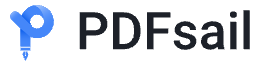Learn how to effortlessly convert image files like JPG or PNG into PDF format on Windows, Mac, iPhone, iPad, or PDFsail. Follow these step-by-step instructions to create high-quality PDFs in minutes!
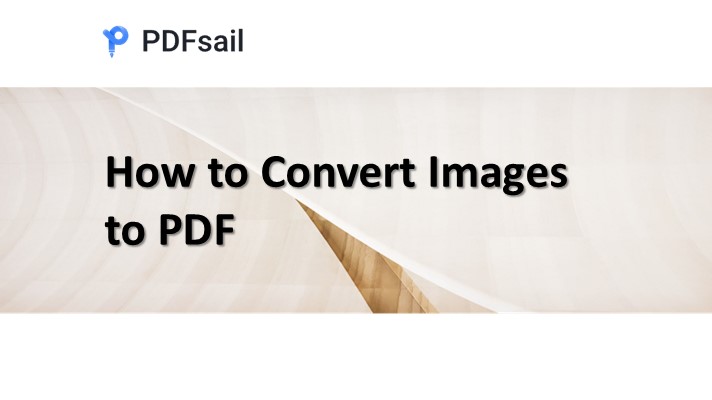

Method 1: Convert Images to PDF on Windows
1. Open the Image in Photos
- Right-click your image and select Open with > Photos, or launch the Photos app via the Start menu.
2. Access the Print Option
- Click the Printer icon in the top-right corner or press Ctrl + P.
3. Choose Microsoft Print to PDF
- In the printer dropdown, select Microsoft Print to PDF.
4. Save the PDF
- Click Print, enter a file name, select a save location, and click Save. Your PDF is now ready!
Method 2: Convert Images to PDF on Mac
1. Open the Image in Preview
- Double-click the image or right-click and select Open with > Preview.
2. Export as PDF
- Go to File > Export (or Export as PDF in newer macOS versions).
3. Save the PDF
- Choose PDF under Format, name your file, and click Save to store it on your Mac.
Method 3: Convert Images to PDF on iPhone/iPad
1. Select the Image in Photos
- Open the Photos app and select the image(s) you want to convert.
2. Access the Print Option
- Tap the Share icon, scroll down, and select Print.
3. Create a PDF
- Use a two-finger pinch-out gesture on the preview to convert it into a PDF.
4. Save the PDF
- Tap the Share icon again, select Save to Files, and choose a location to save your PDF.
Method 4: Using PDFsail's Free Online Converter
1. Go to PDFsail's JPG to PDF Converter:
- Open your web browser and go to [PDFsail jpg to pdf Converter](https://www.pdfsail.com/jpg-to-pdf).
- PDFsail offers a free, easy-to-use tool for converting image to pdf format.
- The first conversion is free, but you may need to log in using a PDFsail or Google account for subsequent conversions.
2. Upload Your image:
- Drag and drop your PDF file into the upload box, or click Select a file to choose the file from your computer.
3. Download the PDF:
- Once the conversion is complete, click the Download button to save the converted PDF file to your computer.
Why Convert Images to PDF?
- Universal Format: PDFs preserve image quality and are accessible across all devices.
- Professional Presentation: Great for sharing documents, portfolios, or forms.
- Secure Sharing: Add passwords or restrict editing with advanced PDF tools.
Start converting your images to PDFs today with these easy-to-follow methods!