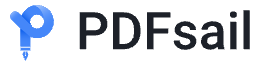How to convert PDF to HD images? When dealing with document conversion, converting PDF to HD images is a common requirement, especially when high-quality image display or archiving is required. Have you ever encountered the need to convert a page or all pages in a PDF file to HD images, but you can't find an efficient and convenient method? Don't worry, today we will discuss in detail four practical and easy-to-use PDF to image techniques. Whether you are a professional, a student or a design enthusiast, you can find a solution that suits you and easily convert PDF to images to meet your diverse needs.

Method 1: Use the PDFsail converter online website for conversion
The PDFsail converter online website supports conversion between multiple file formats. Using it to convert PDF to images has significant advantages. The website has fast conversion speed and high quality. It can easily convert PDF to HD images. It also supports batch conversion and can process multiple files at one time, greatly improving work efficiency.
The conversion steps are as follows:
1. Enter the online website through any browser, find the [PDF TO JPG] function, and upload the PDF file to be converted.
2. The website provides a variety of custom settings, you can choose according to your needs.
3. After the settings are completed, click [Convert] and the website will start converting

Windows 100% secure
Method 2: Use PDFsail Converter for conversion
PDFsail Converter is a comprehensive PDF conversion tool that supports conversion between PDF and multiple formats such as Word, Excel, PPT, HTML, TXT and images. In terms of PDF to image conversion, the software provides custom conversion settings, such as selecting conversion page numbers, image formats and quality, etc., which can easily meet personalized needs.
The conversion steps are as follows:
1. Start the software and find the [PDF to JPG] function in the homepage function bar. This function supports converting files in multiple formats to image files, and completes file upload by clicking or dragging.
2. After the file is uploaded, we need to set the conversion parameters according to our own conversion needs.
3. Click [Convert] and wait patiently for the software to complete the conversion. The converted file will be automatically saved in the specified location for easy viewing and editing.
Method 3: Use office software for conversion
Office software such as Microsoft Office usually has a built-in PDF to image function, and users can easily achieve conversion without downloading additional software. At the same time, these office software have good compatibility with PDF files, which can ensure that the converted images maintain the format and layout of the original document, meeting the user's requirements for document conversion quality.
The conversion steps are as follows (taking Microsoft Word as an example):
1. Click [File]-[Open] and select the PDF file you want to convert.
2. Word will automatically convert the PDF content to an editable document format. Then, click [File]>[Save As] and select the "Picture" format (such as JPEG, PNG, etc.).
3. In the pop-up dialog box, select the resolution and save location of the output image. : Click the [Save] button, and Word will automatically convert the PDF file to a high-definition picture.

Windows 100% secure
The content about "How to convert PDF to high-definition pictures" ends here. There are many ways to convert PDF to high-definition pictures, and each method has its own unique advantages and applicable scenarios. Whether you are a professional who pursues efficiency and convenience, or a design enthusiast who needs high-quality image display, you can find a solution that meets your needs from the above tips. I hope the introduction in this article can provide you with useful reference.